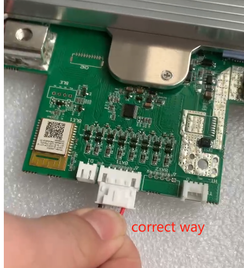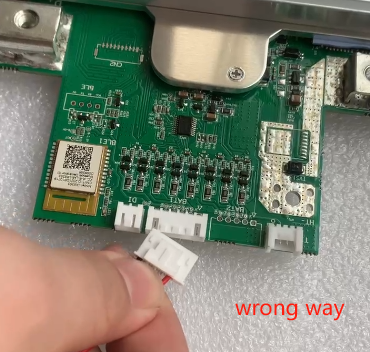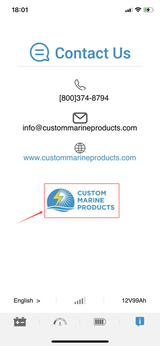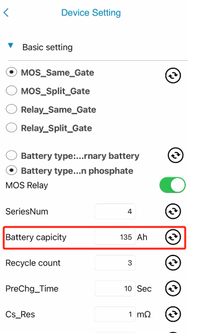Instructions for Replacing the BMS in CMPower BHR Series LiFePO4 Batteries
The Battery Management System (BMS) built into the CMPower BHR series batteries can be easily replaced in six easy steps using a Phillips Screwdriver and a sharp object like a knife. BMS failure is rare but could occur from a severe lightning strike or possibly a strong power surge. The BHR series BMS is held in place and attached to the battery with Phillips head screws. Caution must be taken to prevent accidental shorting of the components, The videos below demonstrate each step in the BMS replacement process. Contact CMP anytime with questions or concerns.
Step One - Remove the battery top
The battery top is attached to the battery case by screws buried under small black caps. The caps are found around the perimeter of the top and can be removed using the tip of a knife blade or pointed instrument. Once the caps are removed, the battery top can be removed by unscrewing the screws around the perimeter of the top. See the video below for a demonstration.
The battery top is attached to the battery case by screws buried under small black caps. The caps are found around the perimeter of the top and can be removed using the tip of a knife blade or pointed instrument. Once the caps are removed, the battery top can be removed by unscrewing the screws around the perimeter of the top. See the video below for a demonstration.
|
Step Two - Remove the BMS
The BMS can be removed by removing the Phillips head screws attaching the BMS to the battery case and by removing the screws on the electrical terminals. A. Remove the two white connectors/plugs from the BMS. B. Remove the four screws attaching the BMS to the battery case. C. Remove the six terminal screws connecting the BMS to the battery LFP cells. D. Remove the four terminal screws connecting the BMS to the battery terminals. E. Remove the BMS by pulling back the two terminal angles and lifting it off the case posts. Be very careful not to short any of the wires. |
|
Step Three - Install the new BMS
The replacement BMS can be installed by moving the cell terminals out of the way and setting the BMS on the case posts and replacing the screws. A. Install the new BMS by moving the two cell terminals out of the way and setting the BMS on the four case posts. B. Install the four screws attaching the BMS to the battery case. C. Install the six terminal screws connecting the BMS to the battery LFP cells. D. Install the four terminal screws connecting the BMS to the battery terminals. E. Install the two white connectors/plugs into the BMS. Install the smaller plug first. |
Step Four - Replace the battery top
Position the battery top and line up the screw holes.
Replace the screws and caps to secure the battery top to the battery case.
Position the battery top and line up the screw holes.
Replace the screws and caps to secure the battery top to the battery case.
Step Five - Set the battery capacity parameter
The BMS is designed to operate a number of different capacity batteries.
For the Bluetooth app to report accurately, the battery capacity parameter must be set properly.
This is done with the CMPower 2.0 app available on the Apple Store or Google Play..
A. Connect the app to the new BMS by selecting the battery on the first page of the app.
B. Go to the last page of the app containing the CMP logo.
C. Tap the logo ten times to enter the parameter programming function.
D. Once the red circle stops spinning, tap on the Basic Setting selection at the top of the menu.
E. Tap on the battery Capacity value in the middle of the page and enter the Ah capacity of your battery.
If this value is already correct, simply exit the app, no updating is necessary.
If you change this value, then tap on the down arrow or circling arrows to the right of the capacity value just entered.
You can also tap the circling blue arrows in the top right corner of the screen to update the BMS.
This will update the BMS data.
F. Exit the parameter setting function
The BMS is designed to operate a number of different capacity batteries.
For the Bluetooth app to report accurately, the battery capacity parameter must be set properly.
This is done with the CMPower 2.0 app available on the Apple Store or Google Play..
A. Connect the app to the new BMS by selecting the battery on the first page of the app.
B. Go to the last page of the app containing the CMP logo.
C. Tap the logo ten times to enter the parameter programming function.
D. Once the red circle stops spinning, tap on the Basic Setting selection at the top of the menu.
E. Tap on the battery Capacity value in the middle of the page and enter the Ah capacity of your battery.
If this value is already correct, simply exit the app, no updating is necessary.
If you change this value, then tap on the down arrow or circling arrows to the right of the capacity value just entered.
You can also tap the circling blue arrows in the top right corner of the screen to update the BMS.
This will update the BMS data.
F. Exit the parameter setting function
Step Six - Calibrate the BMS
Cycle (charge and discharge the battery 1-2 times to calibrate the BMS to achieve accurate reporting.
Cycle (charge and discharge the battery 1-2 times to calibrate the BMS to achieve accurate reporting.
Congratulations!
You have successfully replaced and programmed the BMS in your battery.
Please contact CMP and return the failed BMS so we can determine the cause of the failure.
Contact CMP at 248 705 8337
You have successfully replaced and programmed the BMS in your battery.
Please contact CMP and return the failed BMS so we can determine the cause of the failure.
Contact CMP at 248 705 8337